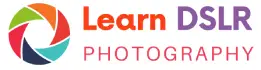Photoshop provides tools for saving and loading selections. The selection process can be a task in itself. Being able to save your selection to return or use in a different image you are working with can be a real time saver.
To save your selection, simply create a selection, then choose the save option from the select menu, “Select->Save Selection”. When you choose to save your selection, you will be creating a new channel and this will be the default name presented by Photoshop. Channels are grayscale images that store different types of information about your image. When you create an image, Photoshop automatically creates color information channels with your ‘RGB’ (red, green, blue) color information. Alpha channels store your selections as grayscale images providing a method for you to modify, display, or blend parts of your image with another.
Once you have saved a selection you can recall it by using this saved channel. This exercise will illustrate how easy this can be. Choose an image with a nice contrast between foreground and background. Choose your foreground using your choice of the selection tools. Now under the select menu, choose “Select->Save Selection”. This will be your first saved selection so your only choice will be to save this selection, this channel, with a new name, “foreground”.
Now choose your background, or if you like, use the same selection but choose its inverse from the select menu “Select->Inverse”. Choose “save selection” again, and give this selection a new name, “background”. At this point, if you click on your channels tab you will see your two new channels after the default RGB channels with the names your provided. You will also see thumbnails that appear black and gray, like a photograph negative. They also will appear to be opposite in black and gray.
Deselect your current selection using the ‘Ctrl D’ option. Now under the select menu, choose “Select->Load Selection”. Choose either of your saved selections which have been saved as channels. You will see the same selection you made activate with its signature ‘marching ants’. I like to choose the move arrow, actually move this selection around a bit just for that pure visual for what is truly included in a selection.
Go through this same process, choosing your other selection only this time when you load selections, choose the other channel name. Now you will see this selection of your background reactivated for you to use as you like.
These steps in saving, naming, and reloading selections opens the door to using and blending channel information. Having a saved selection can be a great time saver but introducing yourself to channels and the expanded capability that adds to your Photoshop experience will be more than worth the exercise!
Source by Tom Womack